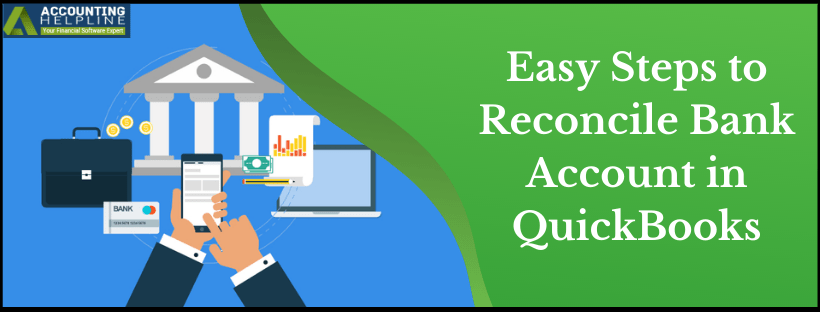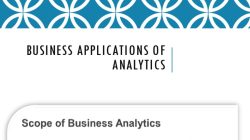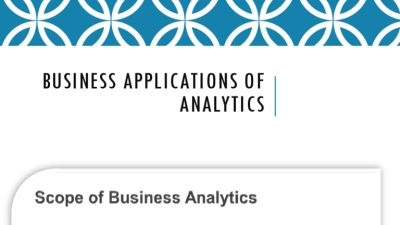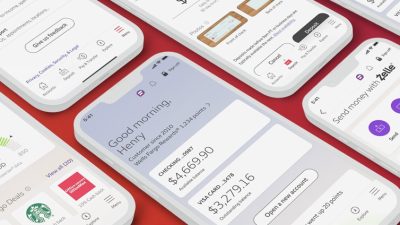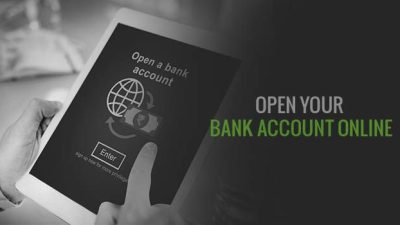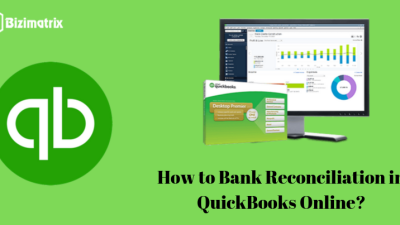
Are you looking to keep your finances in tip-top shape ? Reconciling your bank accounts in QuickBooks Online is the secret weapon you need ! It’s like giving your financial records a regular health check, ensuring everything is accurate and up-to-date. Let’s dive into why reconciling is so crucial and how you can do it like a pro. We’ll explore the ins and outs of QuickBooks, banking, and the reconciliation process, making sure you’re equipped with all the knowledge you need.
Why is Reconciling crucial in QuickBooks Online ?
Reconciling your bank accounts is like balancing your checkbook, but on a digital scale. It helps you catch discrepancies, determine errors, and prevent fraud. When your QuickBooks Online records match your bank statements, you can trust that your financial data is accurate. This accuracy is essential for making informed business decisions, preparing tax returns, and securing loans or investments.
Step-by-Step Guide to Reconciling in QuickBooks Online
Ready to dive in ? Here’s a detailed guide to reconciling your bank accounts in QuickBooks Online:
1. Gather Your Documents: Before you start, make sure you have your bank statement for the period you’re reconciling. This statement will be your reference point.
2. Navigate to the Reconcile attribute: In QuickBooks Online, go to the ‘Banking’ tab on the left-hand menu. Then, click on the ‘Reconcile’ button for the bank account you want to reconcile.
3. Enter the Statement Information: Enter the ‘Ending Balance’ and ‘Ending Date’ from your bank statement into QuickBooks Online. Double-check these entries to avoid errors.
4. Review and Match Transactions: QuickBooks Online will display a list of transactions. Match the transactions in QuickBooks Online with those on your bank statement. Check the box next to each matching transaction.
5. Add Missing Transactions: If you find transactions on your bank statement that are not in QuickBooks Online, add them. Click on the ‘+’ icon to create a new transaction. Be sure to enter all the necessary details, such as the date, amount, and payee.
6. Resolve Discrepancies: If the ending balance in QuickBooks Online doesn’t match your bank statement, investigate the discrepancies. Common causes include incorrect entries, duplicate transactions, or uncleared checks.
7. Finalize the Reconciliation: Once you’ve matched all transactions and resolved any discrepancies, click the ‘Finish Now’ button. QuickBooks Online will save the reconciliation and generate a report.
Common Reconciliation Issues and How to Solve Them
Even with a detailed guide, you might encounter some common issues during reconciliation. Here’s how to tackle them:
- Incorrect Opening Balance: If your opening balance is incorrect, you may need to adjust it. Go to the ‘Reconcile’ screen and click on ‘Edit Info’ to correct the opening balance.
- Duplicate Transactions: Sometimes, transactions can be entered twice. Review your transactions carefully and delete any duplicates.
- Uncleared Checks or Deposits: These are transactions that you’ve recorded but haven’t yet cleared the bank. Make sure they are still outstanding and haven’t cleared in a subsequent bank statement.
- Bank Fees or Interest: Don’t forget to record any bank fees or interest earned. These transactions often appear on your bank statement but not in your QuickBooks Online records.
Tips for Smooth Reconciliations
To make the reconciliation process smoother and more efficient, consider these tips:
- Reconcile Regularly: Don’t wait until the last minute. Reconcile your accounts monthly to catch errors early.
- Use Bank Feeds: Connect your bank accounts to QuickBooks Online to automatically import transactions. This can save you time and reduce data entry errors.
- Categorize Transactions Promptly: As transactions come in, categorize them right away. This will make reconciliation easier and offer a more accurate view of your finances.
- Review Reconciliation Reports: After each reconciliation, review the report to ensure everything is in order. Look for any unusual transactions or discrepancies.
Leveraging QuickBooks Online for Efficient Banking
QuickBooks Online offers a scope of attributes to streamline your banking processes. Here are some ways to leverage QuickBooks Online for efficient banking:
- Automated Bank Feeds: Set up automated bank feeds to import transactions directly into QuickBooks Online. This attribute saves time and reduces the risk of manual data entry errors.
- Rules for Categorization: Create rules to automatically categorize recurring transactions. For example, you can set a rule to automatically categorize all transactions from a specific vendor as ‘Office Supplies.’
- Mobile Banking: Use the QuickBooks Online mobile app to manage your banking on the go. You can review transactions, reconcile accounts, and even pay bills from your smartphone or tablet.
- Integration with Payment Processors: Integrate QuickBooks Online with payment processors like PayPal or Stripe to automatically record sales transactions. This integration ensures that your sales data is always up-to-date.
Reconciling your bank accounts in QuickBooks Online is a crucial step in maintaining accurate financial records. By following the steps outlined in this guide and making it a regular practice, you can ensure that your books are always up-to-date and that you have a clear picture of your business’s financial health. Happy reconciling !